Amidst this Coronavirus (CODVID19) crisis, many people have had to retreat to their homes and put their businesses on pause. However, for many us, there are so many online tools that allow us to do our jobs from home that it would be a pity to lose customers and money over this crisis. For this reason, today I’m sharing an unusual list of tools to teach online. And I call it «unusual» because many of them are not meant to be used to teach online, but they are just as handy. So here it comes!
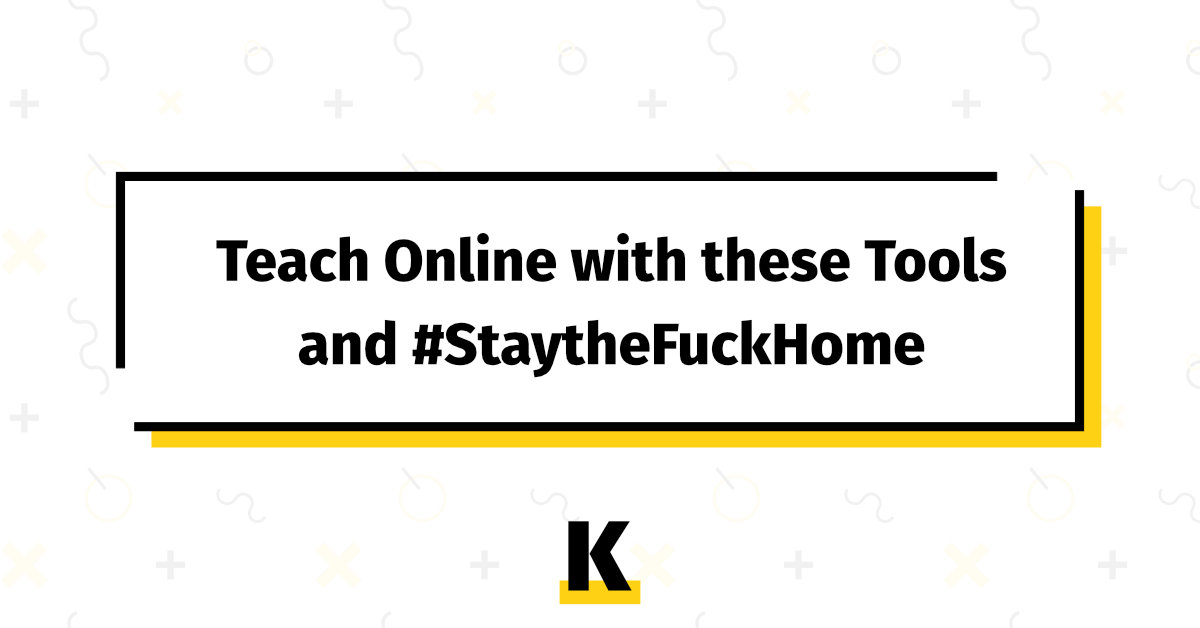
Apps for classroom management and communication

- Google Classroom: I’m sure many of you will be using this already. If not, you’re missing out. It’s kind of ugly, but dead easy to use at the same time. You can create groups of students to easily share resources, anything like videos, pictures, documents, text, etc. I think you can also assign tasks and other stuff like that, but I’ve never used it as such.
- Additio App: 8€/year per teacher. Great for attendance tracking and planning lessons.
- Edvoice: Not sure about the price or exact features, as I’ve never used it. App to communicate with students and parents. Kinda like Flup, but probably better and cheaper.
- Whatsapp Desktop: Yeah, some people still don’t know WhatsApp has a desktop app. Simply go here and download your app. Scan the QR code with your phone and you’re good to go. You can also use this on your browser and you can use it at the same time with two different numbers. For example, I use the desktop app for my personal phone and the web app for my business WhatsApp account.
- Tribe.so: Basically, you can create a forum with this, which is great. But there can be a little bit of a learning curve. So you can just stick to Google Classroom.
Video conference and webinar apps
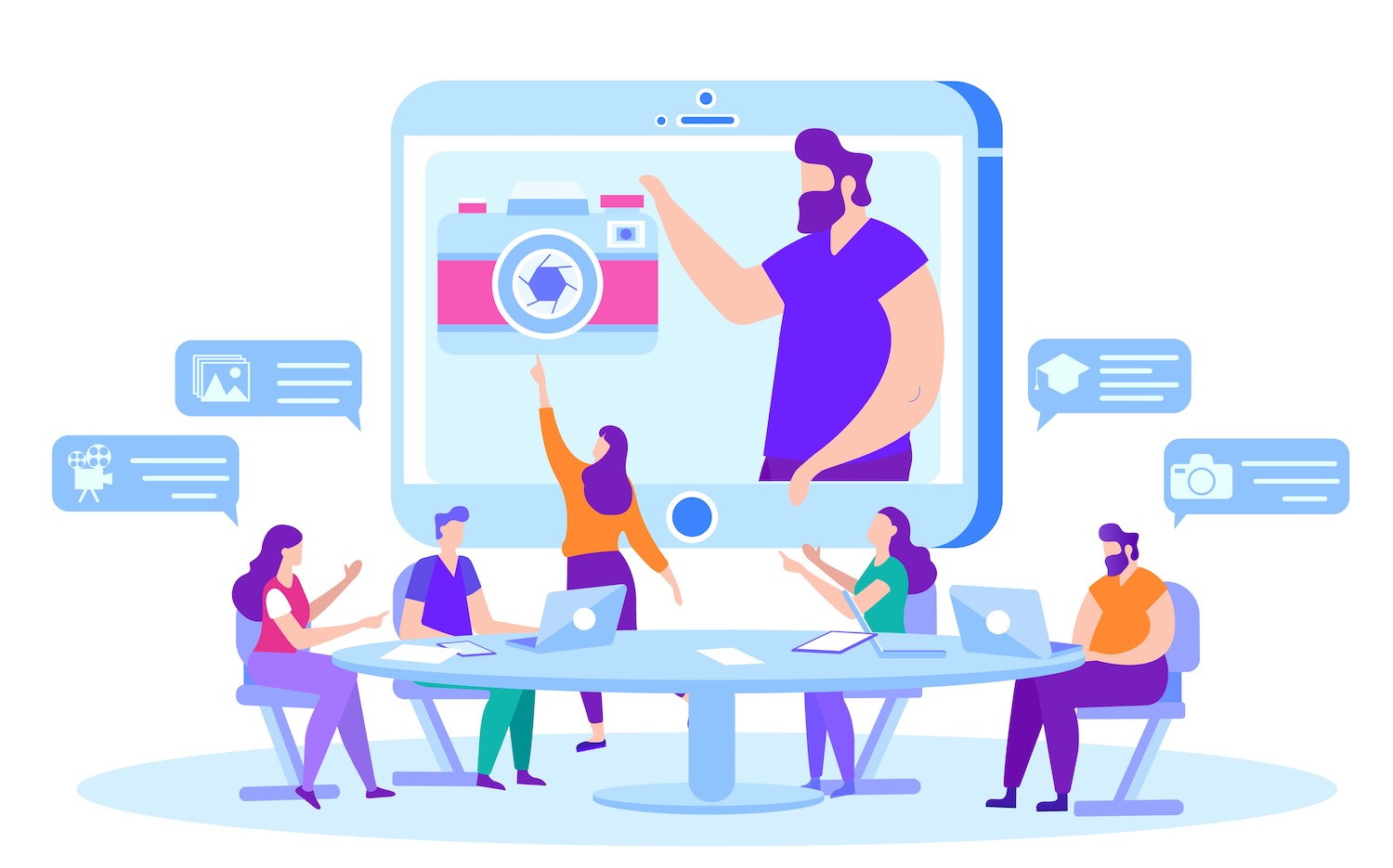
- Skype: duh! Up to 50 people can join a call. And it’s free. Great thing about Skype (and most video conferencing apps) is that you can share your screen. You’ll see why this is great in a minute.
- Google Hangouts: I don’t like it, but it’s free, too. Similar to Skype. Don’t use it much, to be honest. But there it is.
- Whereby: Platform for group calls. Free for up to 4 participants. Maybe a good tool for private lessons or really small groups. Pro plan is only 9,99 dollars/month and offers up to 12 participants.
- Zoom: This is THE platform for online meetings nowadays. It requires a download (if I’m not mistaken) for both the host and the guests, but it’s simple enough. The free tier offers up to 100 participants, haha, BUT the limit is 40 minutes per session, so not ideal. Maybe you need to stop and then resume, so again not ideal. To remove limits, you need to pay 13,99/month/host(teacher). Now, this is the most reliable for this kind of thing, but I’d probably still go with Skype if parents and students can figure out how to use it.
- Then you have other apps for meetings and stuff like Eyeson, MeetFox, and others. These don’t require downloads, which is great, but can be a little on the laggy side sometimes. The cool thing about MeetFox is that it is also great for taking online bookings and payments for meetings/lessons.
- Webinar apps: LiveWebinar and BigMarker. Not cheap though.
Whiteboard software?
- Google Docs: Honestly, if you can type, it doesn’t get better than this. I have almost not written on a whiteboard in 4 years, as I have smartboards in my academy and I use this. So basically, a Google Doc (if you don’t know this already) is an online Word document (kinda). So what I’ve done these past 4 years is to create a document per group and write the date every day. Then I’d write whatever vocabulary came up or grammatical explanation, etc. and I’d share the link ONCE at the beginning of the year. The students bookmark it and that’s the “whiteboard” for the whole year. Every day I write/wrote the date and carry on in the same document. That way, students who miss a lesson can go and see what you did, and those in class don’t have to “waste” time copying things. And everything is saved automatically, so you won’t lose ANYTHING. Life saver. And yeah, I know you can’t scribble around like you do on a normal whiteboard, but you get used to that. Plus you can prepare lessons in advance and paste any links or pics you want to use in class. Best thing I’ve used. Also, I use this to mark students writings. I create a different doc for every student, with their name on it, and they do the writings there. You can then use the “suggestions” feature to make all the corrections and comments. No more pen. No more paper. If you already use Google Drive, you must know the power of Google Docs and other apps.
I don’t know any whiteboard software as such (some of the videocall apps have whiteboards integrated) and I think it would be terribly messy to try to use the mouse as you would a marker on an actual whiteboard, but you can always use a tablet connected to the computer and share the screen or something like that. Easier to scribble there. But honestly, this is for more tech savvy peeps. Just go with Google Docs.
Create video explanations for your students
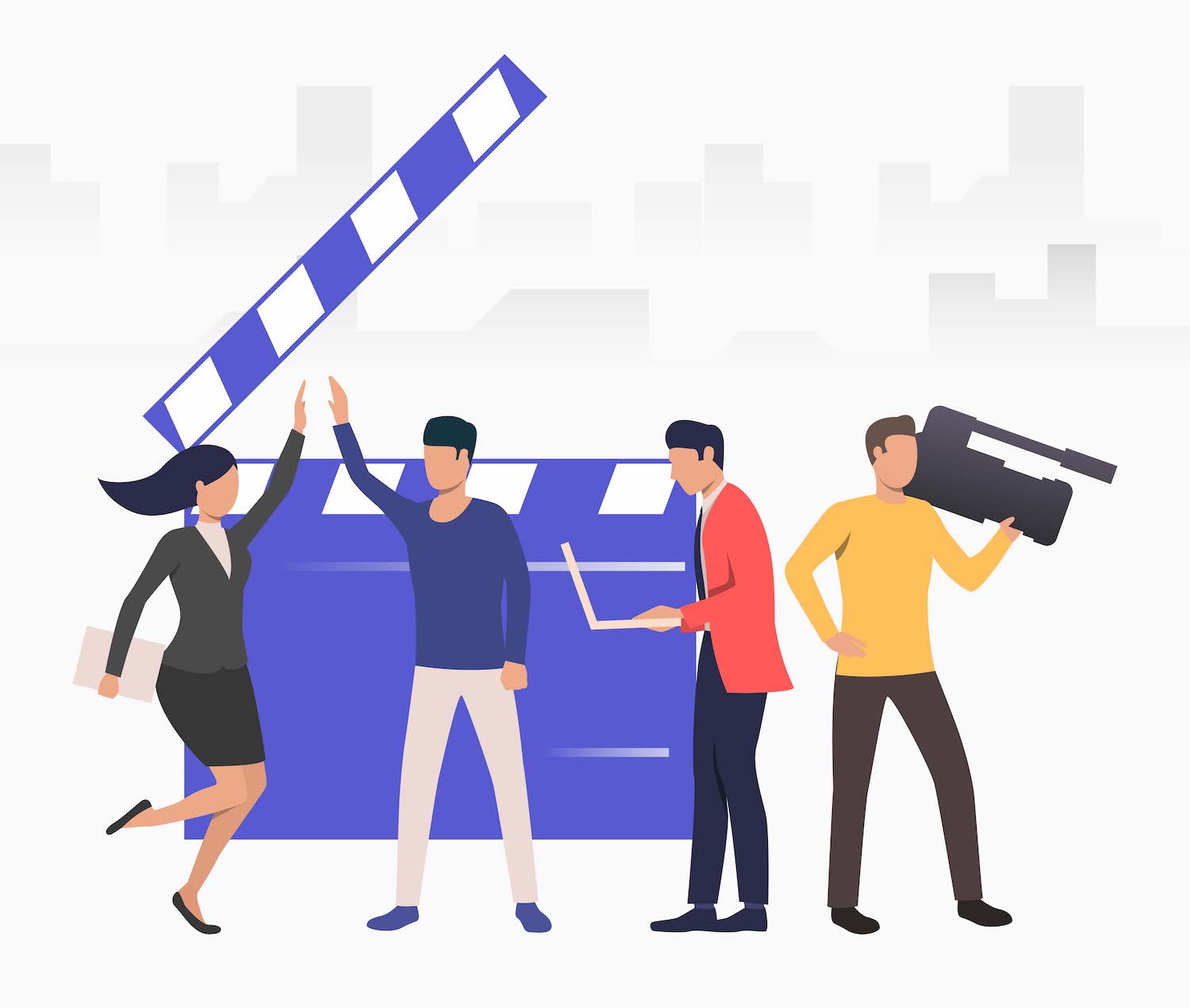
- Loom: This platform allows you to record your screen, your camera and your mic all at once in a really easy way. They’ve recently removed their limits for the free version and have cut their pro version by 50%, so now it’s 5 dollars/month. The idea is that you create explanations and share them with your students. From the dashboard you can create folders and video series and stuff like that. One of my favourites.
- CloudApp: Similar to Loom, but more oriented to quick screenshots, videos and file sharing (with links). You can use this to VERY EASILY capture parts of your computer screen and paste them in a Google Doc, for instance. I use this daily both at work and with friends.
- Droplr: Exactly the same as CloudApp.
Sharing resources

- Email… xD
- FYI: This platform allows you to create curated lists of online resources, whatever those resources might be. So you can create a list per group or per level or whatever.
- WeTransfer: Share large files that you can’t/don’t want to send through any other platform. You upload the file, type in an email address and they have 7 days to download whatever you’re sending them.
- SendFirefox: Same as WeTransfer but more privately and limited to 2GB. You can choose to set a password for the file and a self-destruct timer, so the file won’t be available after a certain number of days or downloads.
- Online Drives: Google Drive, Dropbox, OneDrive (Microsoft), Amazon Drive, etc.
Getting paid
Apart from bank transfers or online POS, if you have that set up, you can use:
- PayPal or PayPal.me: Beware of their abusive fees, but it’s honestly the easiest and most widespread online payment solution.
- Transferwise: One of the easiest ways to get paid. I don’t use it, but apparently their fees are really low or completely free.
- Revolut: I’ve just registered (for other reasons) and apparently there’s no fee between people who have it.
- Bizum: I think there’s a small 50c transaction fee in place nowadays, but not sure either. This app belongs to BBVA (I think), but available to other bank clients, and it’s really easy to transfer money between contacts using their phone number. I believe ING have their own platform as well.
- Online forms for payment collection (among other things): There are different form creation apps you can use to collect personal details and get paid that integrate with things like PayPal or Stripe (the latter being a bit more complex). I have used and can recommend Paperform, Aidaform and Pabbly Forms.
Sorry for the more than lengthy post. However, I’m probably forgetting more than a few tools for teaching online that could come in handy. Will update if I remember and have the time.I hope you find some of these tools as useful as I’ve found them in the last few years. I have used most of them at some point.
If you found this post useful, don’t forget to share with your teachers or students. I’m sure everyone will find some tool useful in this post. 🙂
I also hope this Coronavirus (COVID-10) crisis passes soon and we can all go back to normal life and normal teaching. In the meantime, take care and don’t forget to keep smiling!
3 comentarios en “Teaching Amidst Coronavirus: Teach Online with these Tools and #StaytheFuckHome”
Muchas gracias Luis,
Al final utilizaré Skype para clases y enchufaré mi ipad al ordenador con pizarra digital online asi es mas sencillo escribir con un boligrafo de tablet.
Muchas gracias por tus consejos
The best
Thanks a lot, Cristina! 😀